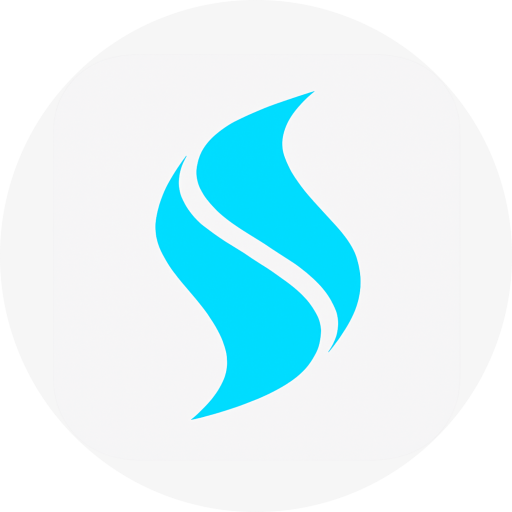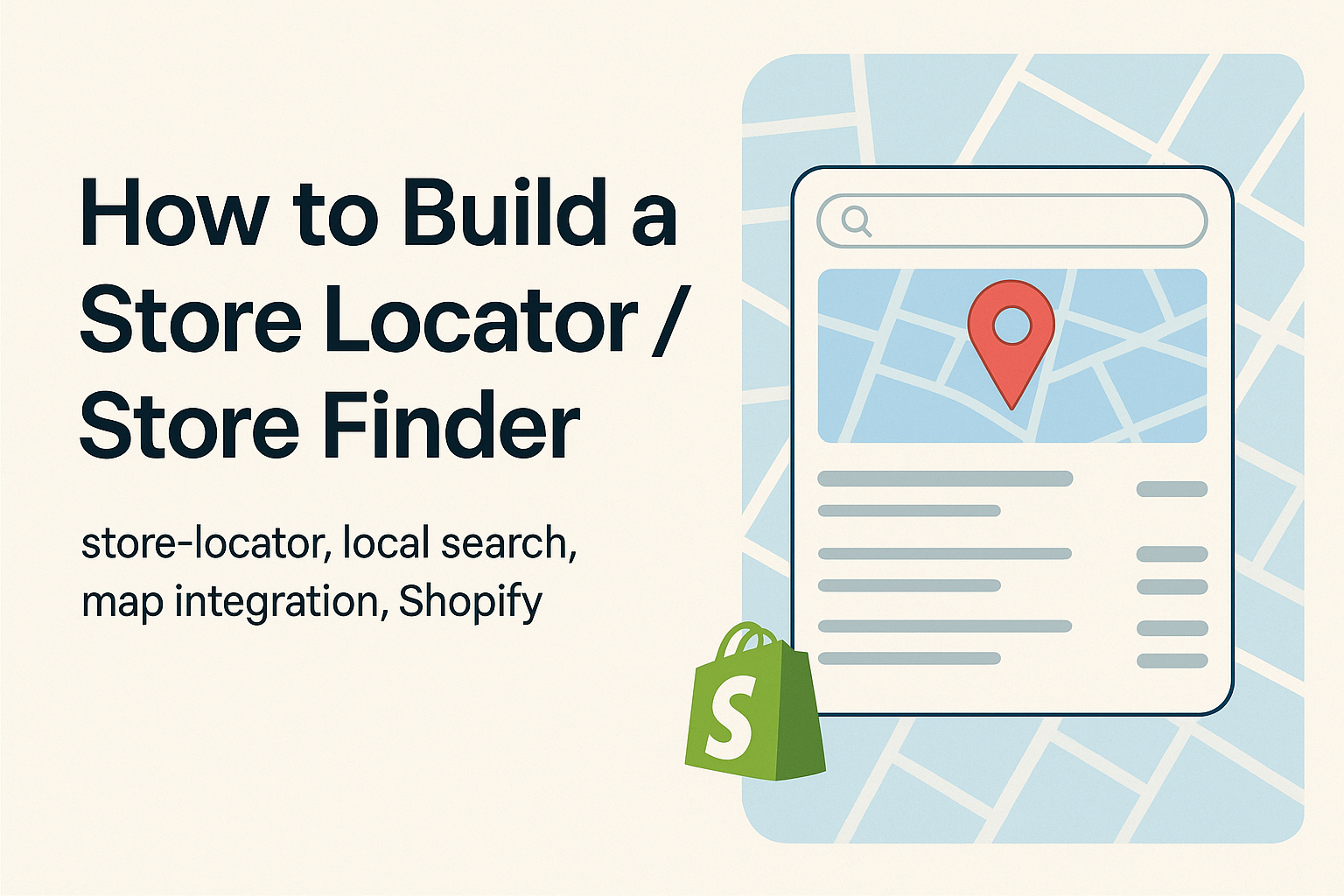Introduction
If you operate a Shopify store and have multiple physical locations—or you partner with dealers or distributors—adding a functional store locator or store finder can make a significant difference. A well-designed locator page improves user experience, drives foot traffic, enhances local SEO, and strengthens your brand’s presence. In this article, we will explore two effective methods to build a store locator on Shopify: manually setting it up (Method 1) and using a dedicated app (Method 2). By following these steps, you’ll create a robust store finder that supports both your online and offline strategy.
Why a Store Locator Matters
- Enhances trust: When customers see your physical store locations, they feel more confident about your brand.
- Improves user experience: A dedicated page where visitors can search by zip/postcode, distance or product makes it easy for them to find a nearby location.
- Boosts local SEO: A locator page with structured address data (city, region, postcode) helps search engines rank your store for local queries (e.g., “store near me”, “brand X retail in Hanoi”).
- Supports omnichannel: Integrating your online presence with offline touch-points encourages in-store visits, click & collect or local pickup.
- Scales easily: Whether you have 10 or 1,000 locations, a well-implemented solution grows with you.
Method 1: Build the Store Locator Manually
Although a fully manual build takes more time, it offers maximum flexibility and control over design and structure.
Step 1: Plan your data structure
Define what data you’ll collect for each location: store name, street address, city, region/state, postcode, country, latitude & longitude (optional but recommended for mapping accuracy), phone number, opening hours, tags (e.g., “free parking”, “24/7”), and any product availability info.
Step 2: Choose your map provider & generate API key
If you use Google Maps Platform, create a Google Cloud project, enable required APIs (Maps JavaScript, Geocoding, etc.), enable billing and obtain your API key. This is also emphasised in the guide for the app approach.
Step 3: Build the front-end page
- Create a new template in your Shopify theme (e.g., page.store-locator.liquid or a JSON template for Online Store 2.0).
- Embed a map container and a search/filter interface (by postcode, city, product tag or radius).
- Fetch your store locations (via an internal JSON, a custom Shopify metafield or a remote API) and display markers on the map.
- Add a list view beneath the map showing each store’s details, sorted by distance or alphabetical order.
- Provide links for directions (e.g., Google Maps link), “View store details” pages or filtering by availability.
Step 4: Add structured data and optimise for SEO
Include schema-markup (e.g., Organization or LocalBusiness schema) for each location so search engines understand your store network. Use descriptive headings, meta titles (e.g., “Find a BrandX store near you”), and internal linking (e.g., linking from your homepage or navigation menu).
Use friendly URLs (for example /store-locator, /our-stores), and ensure your view page is mobile responsive.
Step 5: Testing and refining
Check across devices (desktop, mobile, tablets). Verify that search/filter works, that markers show correctly, and that addresses resolve accurately. Use tools like Google Mobile-Friendly Test, Lighthouse or PageSpeed to check performance.
Iterate based on user behaviour: add filtering (by tag, product), bulk upload capability for large location sets, and heat-map analytics to see where users search most.
Method 2: Use a Dedicated Store-Locator App
For Shopify merchants who prefer a quicker, turnkey solution, using a purpose-built app is highly effective. For example, the app S: Store Locator (by Storeify) integrates easily with Shopify.
Key Features of the App
- Unlimited store locations, bulk import via CSV or Google Sheet.
- Search/filter by store name, postcode, distance, product tag.
- Map style options, responsive design, multi-language support, custom CSS.
- Easy theme integration: add section in Online Store 2.0 or shortcode for older themes.
- Export & analytics: track store locator usage and performance.
How to Set Up Quickly
- Install the app from Shopify Store Locator App and enable the app in theme settings (App Embeds or adding the section).
- Generate and set your Google Maps API key in the app settings.
- Add each store location manually or import via CSV/Google Sheet. Be sure to set latitude/longitude for accuracy.
- Customise layout, map style, filters and search placeholders.
- Create the front-end page: either use the auto-generated locator URL or embed the locator section in an existing page.
Why Use an App?
- Saves development time and reduces maintenance overhead.
- Tested features (bulk import/export, analytics, responsive layout) mean fewer bugs.
- Easier for non-technical staff to manage (e.g., adding/editing locations via UI).
- Ideal if you don’t require heavy customisation or if you plan to scale quickly.
Conclusion
A well-executed store locator brings together your online and offline presence, enhances local search visibility and improves the user experience for your customers. Whether you choose to build it manually for full control or use an app for speed and ease, the key is to keep your data organised, your interface intuitive, and your SEO fundamentals covered. Start with a plan → implement the page → test & refine → monitor usage. Once live, the connection it builds between your digital storefront and physical stores will add real value to your brand.